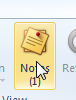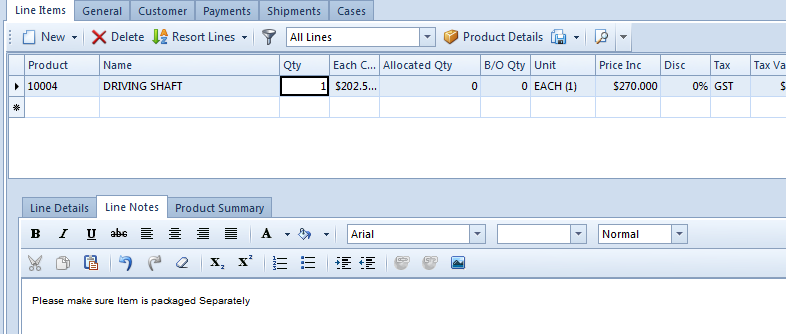The 'Notes' button button allows you to enter Notes depending on the context. The Notes Button at the top of the screen on the Ribbon is where you enter Notes at the highest level object. Whilst the Notes on a tab allows you to enter Notes on the item shown on the tab on that line level.
| Note |
|---|
When creating new cards, products, sales order, purchase order etc, the Notes button on the top ribbon is not available until you hit save or any other action button. The Notes need to know which document number to save against and therefore you cannot add header notes until you have first saved the transaction. |
...
Example of Notes on a Sales Order.
...
- Click on Sales
- Click on Order
- Commence entering the Sales Order.
Click on the Notes button on the Header.
Expand - Enter Notes that relate to the header of the Order
Eg "please ensure cheque is picked up for the full value'
Expand - Then Click on Save and Close to accept the Notes.
- The system writes a (1) under the notes button and as you add more notes at the header level the counter increases.
- To add notes to the line level
- Click on the Product or Line
Click on 'Line Notes' Tab and enter the notes that relate to that product or line.
Expand