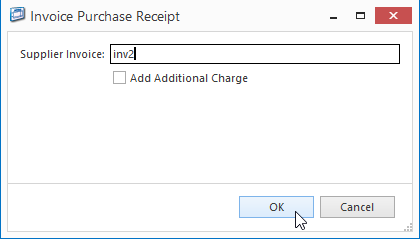...
- From the Navigation panel, double click on Purchasing then click on Receipts
Select Outstanding Purchase Receipts from the Filter drop-down list
Expand title Show me - Select an open receipt from the list and click on the Lines tab
Select a product line and click on Credit Lines button to request a supplier credit request for that line
Expand title Show me - A new purchase order tab appears to open a new STKCRD (Supplier Credit Request)
- Click on the Lines tab
Adjust the Qty as required e.g. negative value of the short ship quantity
Expand title Show me
- Click on Dispatch to create a new Supplier Credit Dispatch
- A new purchase receipt tab appears to open a new STKDIS (Supplier Credit Dispatch)
Click on Finalise to post the transaction
Expand title Show me - Click on Invoice to create an invoice for this receipt
Key in the Supplier Invoice and click OK
Expand title Show me - A new purchase invoice tab appears to open a new PURCRD (Purchase Credit)
Click on Finalise to post the transaction
Expand title Show me
Info Observe that the workflow automatically posts the STKCRD (Supplier Credit Request) transaction with the corresponding receipts details showing
Expand title Show me