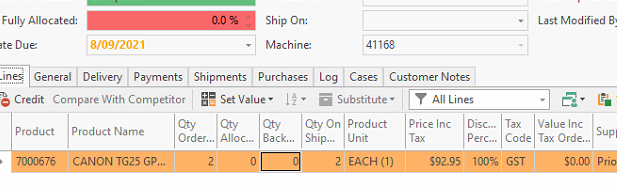Overview
You can track toners on individual machines.
...
| Note |
|---|
The Machine has to exist with a status of Active If you are starting a fresh machine ensure that you have 1 part as the toner to stand for the machine part that is currently in the machine before you start toner tracking with a supply level. |
...
- To get toner tracking going the first time around you need to manually set the start date on the first toner/s on each of the machine meters on the parts tab within Machines.
- Navigate to the machine
- Click on the Parts Tab
- The Parts will display and the 'Is supply' checked box will be ticked.
- Highlight one of each of the Parts that you wish to start and click on the actin button 'Start'
| Expand |
|---|
Creating a spare toner for manual toner tracking and generating sales/service orders manually to supply the reserve toners for a machine meter part
- Navigate to the Machine (or from within Sales or Service orders manually insert an order but ensure to assign the machine id to it.
Alternatively, if you are in Machines, highlight the machine and click on 'Create Sales Order' or 'Generate Service Order'
Add the toner part to this sales or service order (that is the product part that is on the meter supplies) for a minimum quantity of 1 or for the value in the reserve supplies field on that part.
in my test scenario, the reserve supply level = 2 for the Mono Meter, so I am supplying 2 on the shipmentShip and finalise the Shipment or Complete the sales order/service order and generate an Invoice
See my screenshot below for an example.Not until the order is shipped and the shipment is finalised will the part appear on the machine parts tab for the toner.
Expand title Show me.. The part supplied on this shipment is then linked to the Machine-id. You can see this part by going back to the machine and clicking on the Tab Parts
The start date on this Machine Parts is blank to start with
You need to first time around start one of the toners.
To do this you highlight one of the parts on the machine. parts tab and click on Start action buttoncExpand title Show me.. Once toner tracking is going, the toner reading will come in via either Print Audit or FM Audit or email.
The level percentage left on the toner will be read into the Machine Part Supply level field.
...