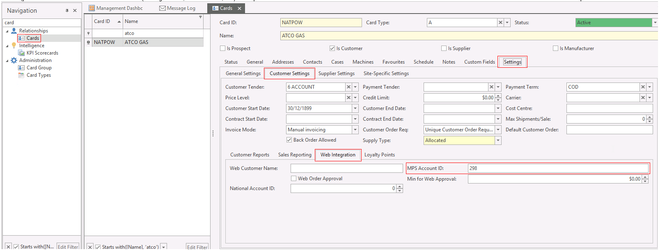...
- Log into Print Audit using your usual procedure
- Find the relevant account in Print Audit
Note/copy the Customer ID
- In Readysell, navigate to Relationships > Cards
- Click on the Settings tab
- Click on the Customer Settings sub-tab
Click on the Web Integration sub-tab
Type/paste the Account Number from step 3 into the MPS Account ID field in Readysell.
Expand title Show me.. - Save the card
Troubleshooting
Check that messages are being received by Readysell
FM Audit periodically sends XML messages to Readysell. To check that they are being received:
- Navigate to Relationships > Messages
- Drop down the filter to "System Messages"
- Filter the subject to messages with the subject of "ReceivePrintAuditMessage"
If there are no messages, check your FM Audit settings.
Check that messages are being interpreted as you'd expect
- Navigate to Relationships > Messages
- Drop down the filter to "System Messages"
- Filter the subject to messages with the subject of "ReceivePrintAuditMessage"
- Find the message you want to investigate (based on the XML details area)
- Click the Mail Parser Log tab
- Scroll through the messages to determine which details did not match