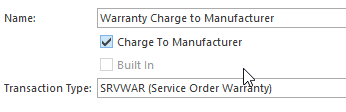Step 1: Setting Up Order Type
- In the Navigation panel, click Administration> Advanced> Order Types
- Click New to create a new order type
- Enter a descriptive Name e.g.: Warranty Charge to Manufacturer
Turn the tick on the check box for 'Charge To Manufacturer'
Ensure you set the transaction type = SRVWAR (Service Order Warranty)
Expand title Show me
Step 2: Setting Up the Card
In the Navigation panel, click Relationships> Cards.
Select the Manufacturers CardId and check the Is Customer, Is Manufacture check boxes in the card settings are ticked if this is the Charge to Manufacturer cardid
Ensure the correct Machine Ids are on the Card that are flagged as 'Is customer' and 'Is Manufacturer'Expand title Show me - At least one Address on the Card must be flagged as 'Physical'
- At least one Contact on the Card must be flagged as 'Is Service' & 'Is Payable'
...
Enter Warranty Reference number if needed on the Tab = general on the service order
Continue with the service order/service order call/meter counts workflow as per normal. Click here to see more on Service orders.
...