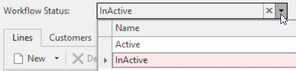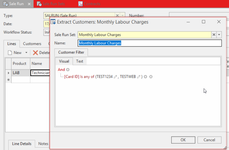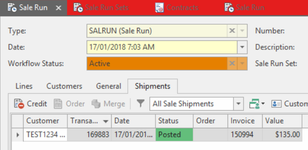Overview
Sale runs allow you to reproduce sale shipments/invoices for customers on a regular basis. This is ideally suited to fixed non-stock charges like service fees, monthly backup fees etc.The process creates sale shipments not sale orders, so it does not suit cases where stock needs to be back ordered regularly.
A Sales run can be modified at any time as long as it is before it runs.
If you should add more products to an existing sale run, you will need to re-extract the same sale run set in order for the additional products to be added to the customers.
Note
When extracting a sale run, the price levels that are set on the customer cards and the customer contracts will now apply on the Sales Run.
If you don’t have different price levels on the customer cards and you don’t use contract pricing for customers then this will not affect you otherwise you will need to modify the pricing on the sale run manually and save it.
Sales Runs can be created in one of 3 ways:
Once OFF - Sale Run Type Procedure
A sales run type = Once Off is exactly what it states.
It will not have any recurrance rules and will only be run when required.
It will be maintained manually and the invoices will be generated manually.
You can extract customers and use a run set template.
You can also modify the Sale Run and add customers manually and make changes to the products on all customers or a customer.
Setting up Sales Run Type = Once OFF
Sales>Sale Runs
Click on NEW
- Either leave the default date or change the date.
Change the workflow status from Inactive to Active if you wish to activate it right away or leave it Inactive until all the criteria's are correct within the Sale Run then once you are happy with it change the workflow status = ACTIVE
- Add a description to best describe this run set eg Monthly Labour Charge
Change the sale run type = Once Off
- Recurring Automatic : You set up the recurrence schedule, a nightly task runs "Generate Recurring Transactions" to execute a sale run when necessary
- Recurring Manual : You can generate a new set of invoices at any time
- Checkbox = 'Combine Charge To', if you wish to create one shipment and invoice for a chargeto customer turn this tick on. Other wise leave it blank and individual shipments/invoices will be created for each cardid.
- In detail area on the tab = 'Lines' click on the NEW button
You can add as many products with a specific price that you want to invoice out. In the example below I will only be charging Labour Charges at $135 inc gst.
If the product you are adding has been set up with a default price, it will populate but you can still make changes to the product in respect to the price and quantity overall and then on each customer attached. To add the customers to be invoiced, click on Extract Customers action button in the top ribbon
The sale run set window will appear
Select the right run set or create a new run set
By using the Extract Customers and Sale run set, the system will populate the customers based upon the criteria on the sale run set or you can manually enter customers and it will populate the products that you inserted on the Lines tab to each customers in the list.
After extracting the Customers you can still modify the customers that have been extracted by either deleting them off this sale run or adding other customers to this sale run.
You can also make changes to the product/s on each customer if you should wish to charge a different price for specific customers or different quantity or additional products.If you dont wish to use the extract customers action button, you can manually add customers to a Sale Run manually, click on the Tab Customers
Click on the NEW button
Start either searching and drawing the customers or just enter the cardid if you know it. Repeat for as many customers required for this sale run.
Check to ensure that there is a product to be invoiced on each customer. You can also add other products and change product qty and prices on each customer.- Click on SAVE
- Check to ensure that the workflow status is set to Active
When you are ready to run this Sale Run that is a Type of 'Once Off' click on the Generate Invoices action button in the top ribbon.
- A pop up message will appear.
Click on Yes if you wish to continue
Click on NO if you dont wish to continue - You will be take to the Shipments tab where a list of Shipemnts and Invoices will display
The status on the sale run for the type = Once Off will now read POSTED.
Setting up Sales Run Type = Recurring (Automatic) or Recurring (Manual)
All of the above set up steps apply in respect to setting up the product and extracting/modifying the customers.
The only difference is the following:
- Recurrance Rules only applies to a sale run with a sale run type = Recurring (automatic)
- Click on the General tab on the Sale Run in question after you have set up the products and customers and followed all of the above steps for the Once Off type.
- In the recurrence field tick which month you would like this customer to be invoiced
- In the field 'Recur Day Of Month' enter the day eg 17th of each month
- In the field 'Recur Until' select a ddmmyy in the future or leave it blank
- Click on Save
If you have set up the Sale Run to have a Sale Run Type of 'Recurring Manual' you must when it is time to invoice the custoemrs, Click on Generate Invoice, Print Invoices and Generate Email Batch.
If you have set up the Sale Run to have a Sale Run Type of 'Recurring Automatic' a task "Generate Recurring Transactions" will run based upon the recurrance setting