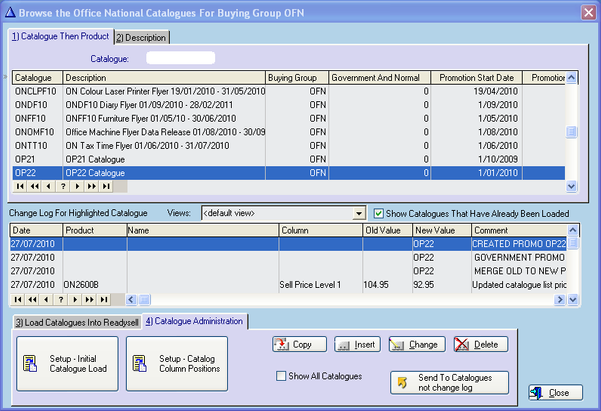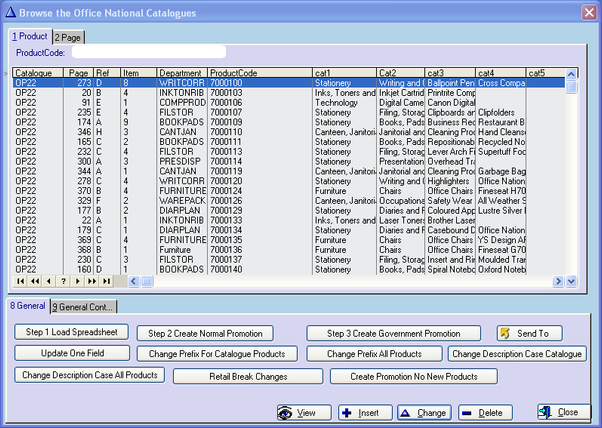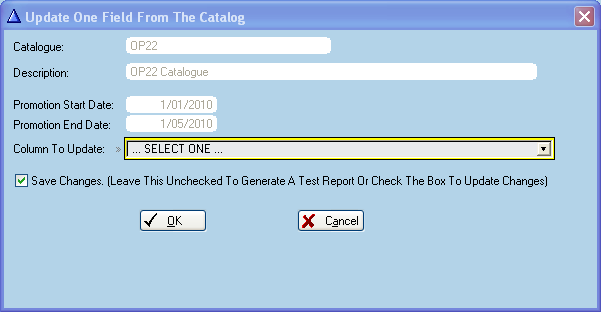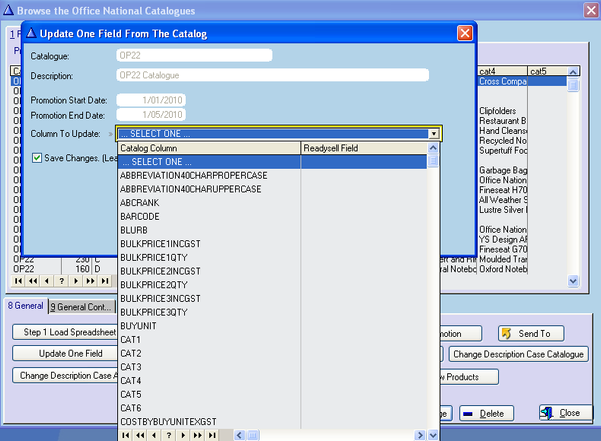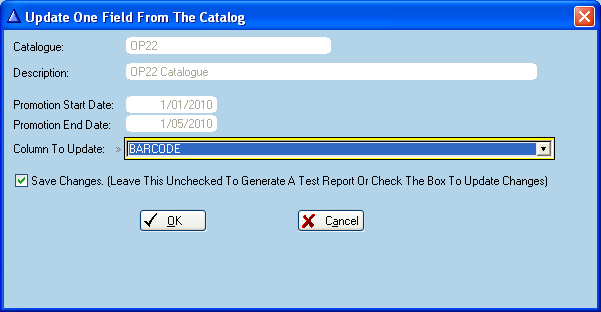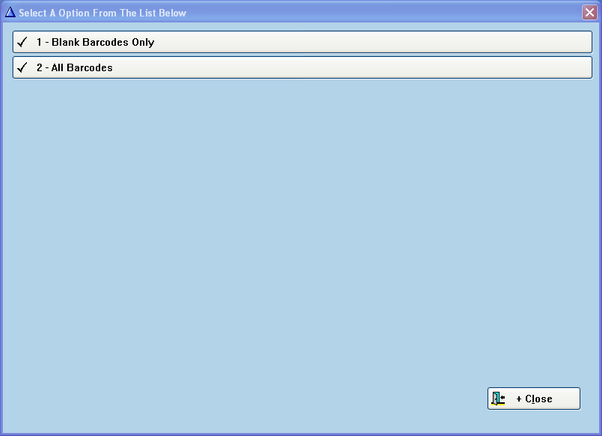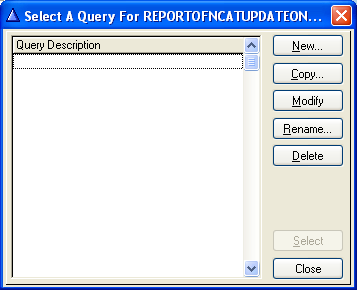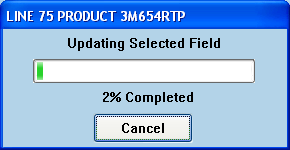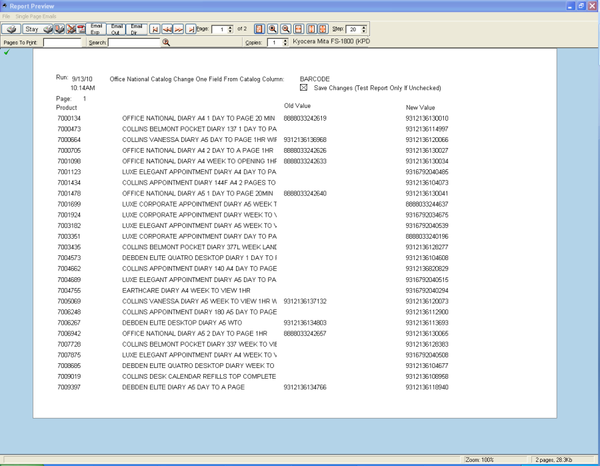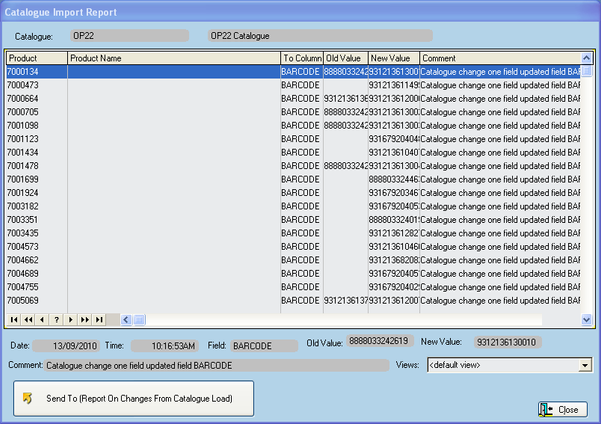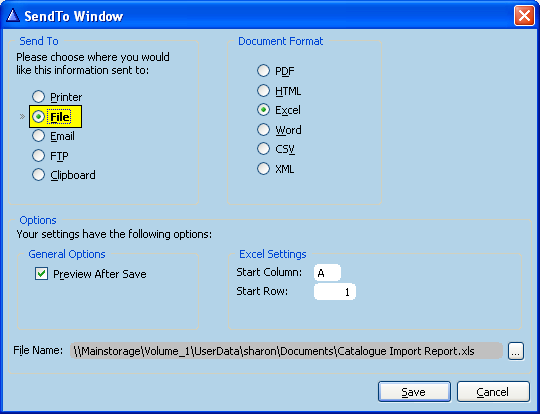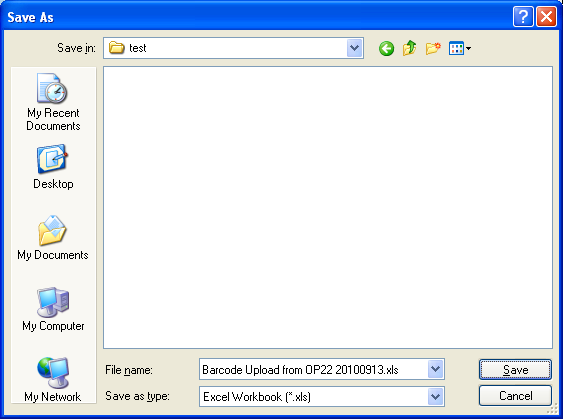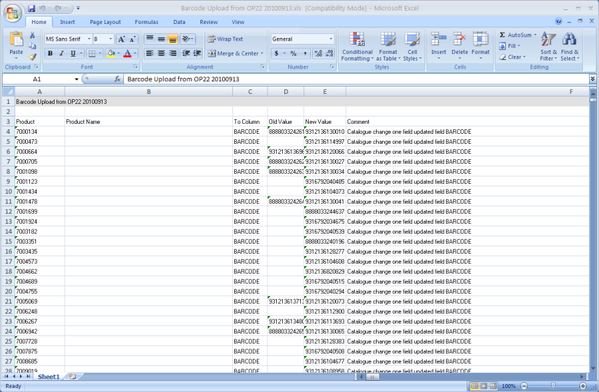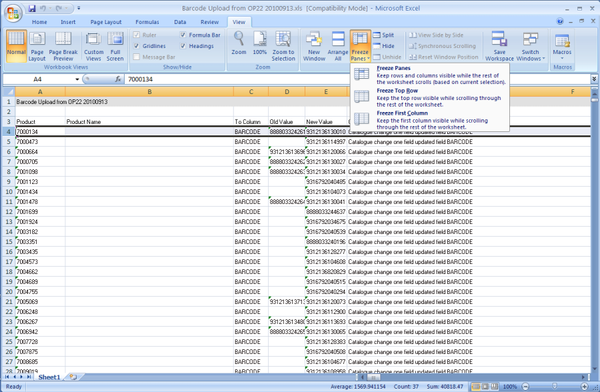Updating one field from a catalogue
Updating One Field from a Catalogue
MAKE SURE YOU DO THIS FIRST THING IN THE MORNING IN CASE READYSELL NEEDS TO SET YOU BACK TO LAST NIGHTS BACK UP DUE TO ANY ERRORS YOU MIGHT HAVE MADE OR YOU MAY BE UNHAPPY WITH RESULT.
From the Readysell Main Menu,
Click on Price Changes
Left click on and highlight blue the catalogue you want the information updated from
Click on Tab 4) Catalogue Administration
Click on button Setup – Initial Catalogue Load
Click on button Update One Field
Left click on the drop down box for the field Column To Update
Select (left click on) the field to which you want to update manually
In this example I have chosen the Barcode field.
If you DON'T want the changes to be made and only want to preview a report for what changes it is going to make, turn the flag OFF for Save Changes check box.
If you DO want the changes to be made instantly, make sure the flag is ON for Save Changes check box.
Click on OK
If you chose the barcode field to update and to save the changes you will come up with the following options...
You can choose to update all barcodes, or just the ones where products have a blank/or no barcode at all.
Close the query window if you don't want to restrict certain updates on the chosen field
You don't need to do anything with this window, it is just showing how it is progressing.
Report previews to screen. Close this preview.
Click on button Send To (Report On Changes From Catalogue Load)
Click on File
Click on Excel
Click on ellipsis box
On the left hand side select where to save it to.
File Name – change the name to be the type of change you made, which catalogue you used and what date in YYYYMMDD format to identify when you made the change
Click on Save
The file name and path now show in the File Name field.
Click on Save
The report appears in excel format. You can do a quick tidy up to help review this report as below...
Left click on the number of the line you want the page line to appear above.
Click on Freeze Panes
This now saves the headers so that no matter how far down you scroll the data, the headings remain in view.
Now click on Save
Review your report at this point in time.
You need to do this NOW in case you are not happy with the result and Readysell may need to set you back to last night's back up.
Click on Close (on the Catalogue Import Report window)
Back on the Browse the Office National Catalogues window (or alternately Browse the Office Products Depot Catalogues window)
Make any other changes. i.e. Update One Field again.
When finished click on Close and then close and exit out of the price changes windows.