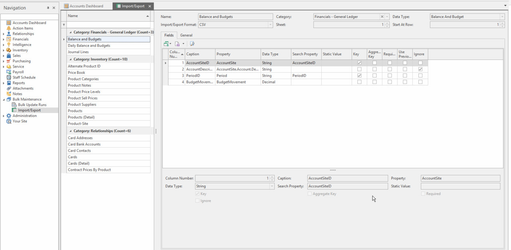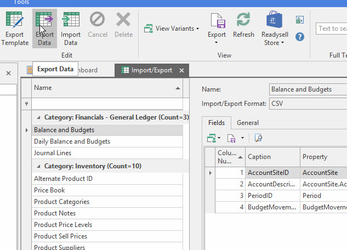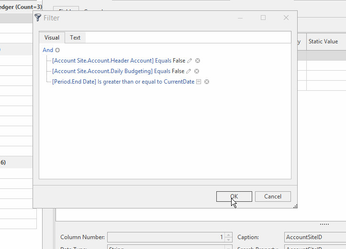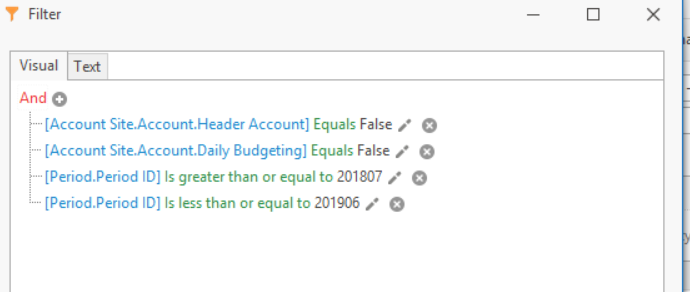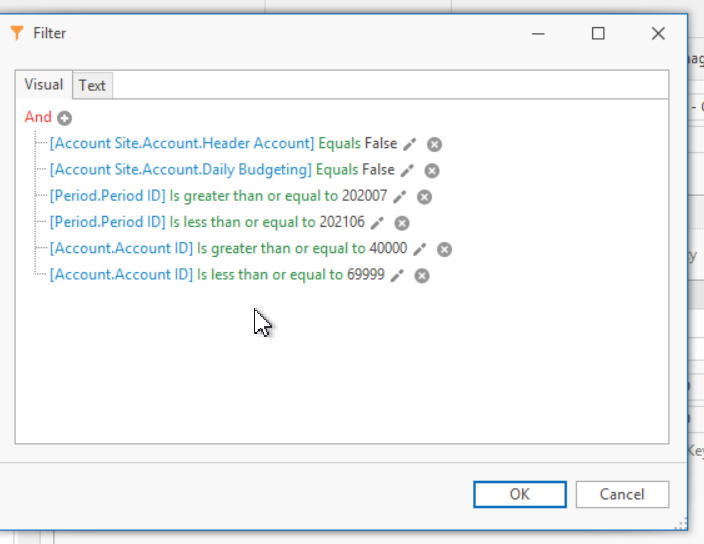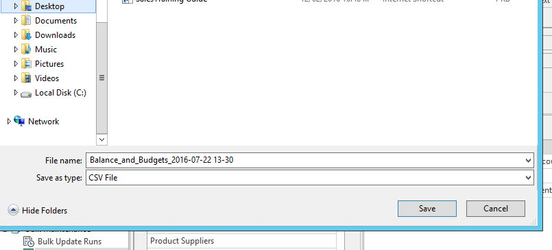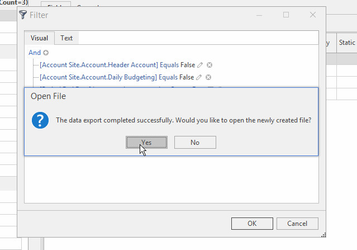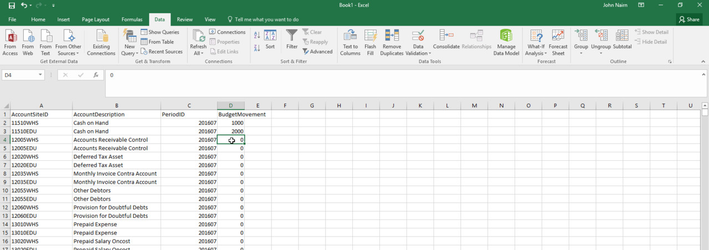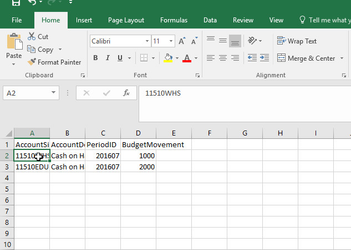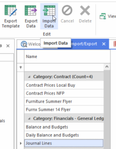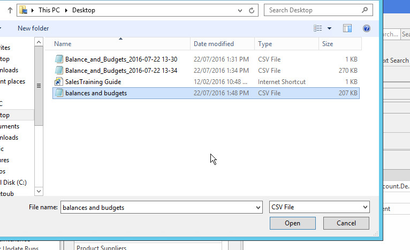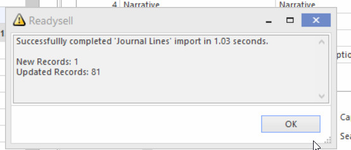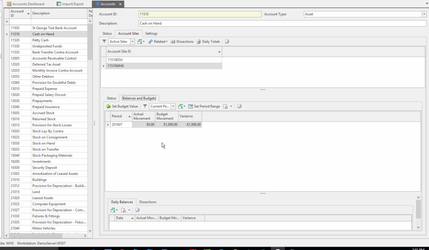Importing General Ledger Budgets Using the Import/Export Module
Overview
If you want to setup budgets for a range of accounts and periods quickly. One way is to export the empty budget data for those accounts from your Readysell system. Enter the data into the csv file using Excel, them import the result back into Readysell. A number of other options are available depending on exactly what is required. But the approach below suits most requirements.
Procedure
Firstly you will need to Export the Template and work from there.
- Log onto Readysell
- Select Import/Export from the navigation panel
- Search and highlight the Import in question.
- In this case we are looking at Balances and Budgets for monthly budgets (or less commonly Daily Balance and Budgets for daily sales budets) which resides in the Category of Financials
- Click on Export Data Action button in the top ribbon
- Click on Export Data Action button in the top ribbon
When the filter displays, the system will normally default to exporting all accounts for the current period. If you only want to setup budgets for a few accounts or for more periods. You will need to change the filter to include more periods or just the accounts you need. In the example below we are exporting all accounts for the current period.
Save the data to your desktop or to a folder
- When you are prompted to open the file click on yes.
- The data should show in Excel. Change only the budgeted movement column. Leave all the other data the same.
- Delete out any rows you don't need. The import will run faster if you don't have to import every row
- You can copy and past rows and type in a new period to add extra rows. Just make sure you type in the period in "YYYYMM" format
- Leave the spreadsheet in csv format, you don't have to save the data to Excel format.
Enter the budget values you want to use into the accounts required
You can delete out any rows that you don't need from the spreadsheet. See how I have deleted all the rows of data I don't want to change from the example spreadsheet in the screen print below
- Save the spreadsheet once completed.
- Go back to Import/Export Module
- Still highlighted on Balance and Budgets
Click on Import Data Action button in the top ribbon
Find the spreadsheet and click on Open
Once the import is complete you will get a pop up box of the import being successfully and the number of records updated. Click on OK
- Go back to the accounts list view in Readysell, then check the budgets on a few of the accounts that you changed. See for example on the screen print below, the budget of 1000 cash on hand for account "11510WHS" that I entered on the example spreadsheet has now imported as the budget for the account