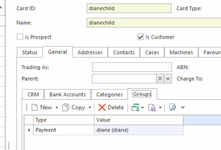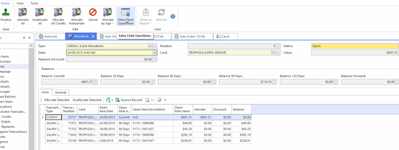Entering One Customer Payment and Allocating one payment against multiple cards setup
Overview
There is a tendency to receive one full payment but that payment is across a few or many customer accounts.
You can either, work out what the value is for each customer card and insert customer payments for each of those customers or you can set up one customer card from which the full payment was received from being the master and having children. Then insert the one payment against the master customer card and extract the open items of the linked children onto the allocation window. Please note, that the full customer payment will be on the customer's card that the payment was received from but there will be no customer payment on any of the other cards that the payment also relates to.
Setting up Cards for Multiple Payments
- In the navigation panel, double-click Relationships then Cards.
- Find and note down the Cardid from whom the payment came from
- Select/search the child account (that is the card that the payment did not come from)
On each of the children's accounts click on the 'General tab' then click on the 'Groups' Tab
- Click New> Add the parent Cardid account (who made the payment) to each one of the children's cardids
- Leave type = Payment
- Click on Save and Close
Entering the Payment and allocating against multiple open items from other cards
- Stay in Cards
- Highlight the cardid that the payment was received from. Then use the manual customer payment method to create customer payment. You cannot use the 'Pay' action button from within Cards to extract multiple open items on multiple cards.
- Drop the New and select Customer Payment
- The customer cardid on the actual customer payment must be the Parent Account NOT the Child Account
- Enter the Total Value of the payment, date, description, tender, and payment reference. (Date and Payment Reference must be as per on the bank statement)
- Click 'Finalise and Allocate'
From within the allocation window, click "Extract Child Open Items"
- A list of open items from the Children Cardid will be added to the allocation window. This then allows you to allocate the payment to the parent and the child's open item.
- Once completed the selection click on Finalise.