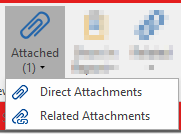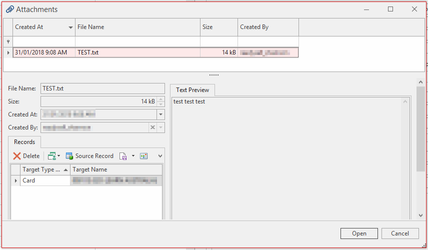Attach File & Attached Button
The Attach File button allow the user to apply an file towards items such as email batches, cards and etc.
See example below attaching a file to an email batch.
- Open the Email Batches Module.
- Select New to create a new email batch.
- Click the Attach File button. This will open a Dialog box which display files on your workstation.
- Navigate to the desired file to attach and the select Open.
- File has now been attached to the Email Batch.
The Attached button contain 2 options. These options are Direct Attachments and Related Attachments. Direct Attachments are attachments which only affect the current item they're attach to. Related Attachments are attachments which are applied from other items which involved this current item. (Example: A word document attached to a Card is applied to a email batch).
Using the Attached Button:
- Open a module and select the Attached button.
- Select either the Direct or Related Attachments option.
- Once the option is selected, a window will appear which will the operator to preview the attachments applied to this item.
- From the Window, the file can be open for review.