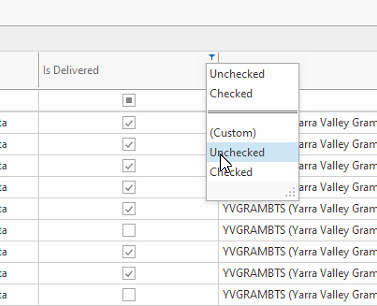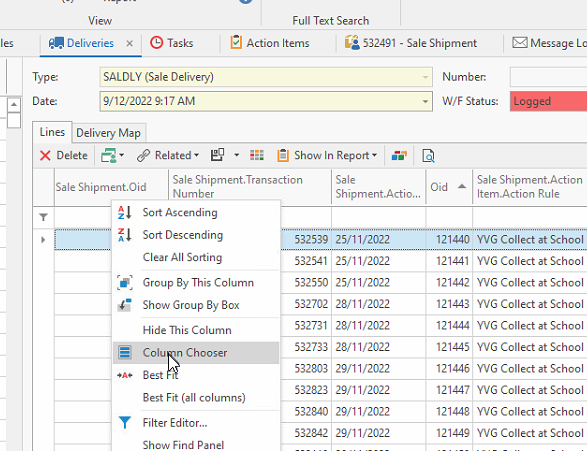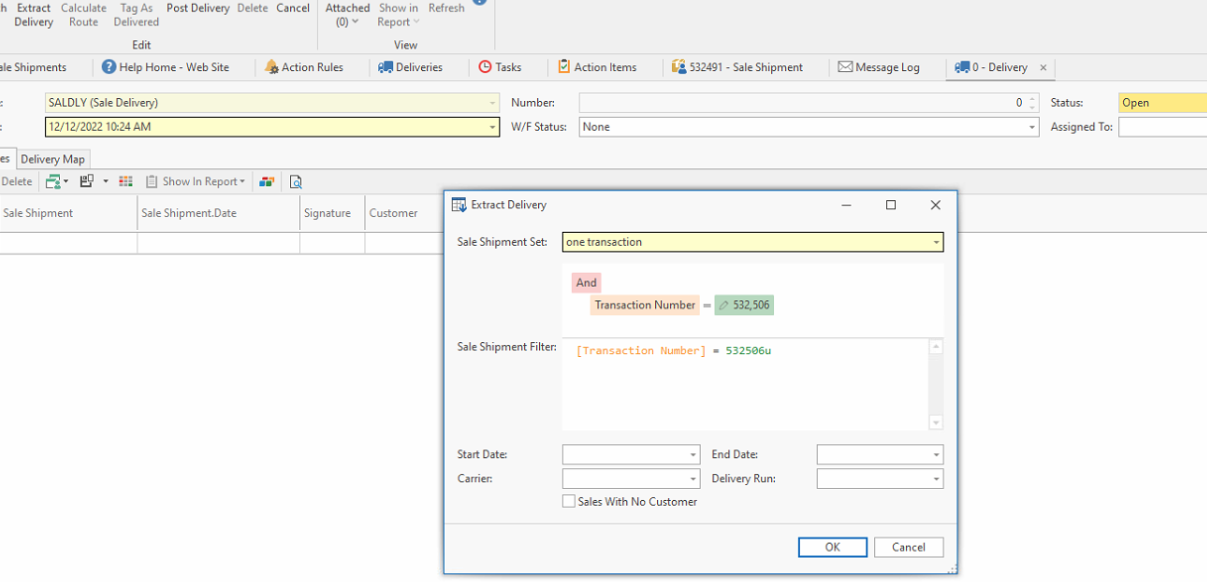Incorrect Action Item for an SMS on a Delivery Run correction procedure
Overview
If an action rule has been created with an incorrect SMS Notification template and you need to resend the action item SMS follow the steps below:
Procedure
Ensure that the customer card setting for a Delivery run and/or Carrier is set up the contact on the card has a mobile number.
- Log onto Readysell>Action rules>find the action rule and correct the notification message or create a new notification message with the same criteria and ensure to set it to enabled
- Ensure the cards are on the correct carrier and have a mobile phone number if the action rule is for SMS
- Navigate back to the Deliveries. The delivery must still have a status of OPEN
Add to the detail area the check box of 'Is Delivered'
- arrow down on each of the shipments that have the incorrect action item (SMS message) sent and turn the tick OFF for 'is delivered' click on SAVE
- Filter within that delivery for 'is delivered = unchecked
- Just test one to start with
Add to the detail list view the following fields in the detail area of Delivery by right clicking on any column and selecting column chooser
- Look for the following fields and drag them onto the detail view : sale shipment.oid, sale shipment.transaction number
- Note down just one shipment number and its OID that you have changed to Is Delivered False
- Delete that shipment number from within the current delivery run
- Navigate to Action Items. On the action item, the target key for that shipment is the oid of the shipment itself
- Search for the OID in action items and leave that window open
- Note that the notification message on that action item for that shipment is currently the original incorrect sms message that went out
- Navigate back to deliveries
- Create a New delivery
Click on Extract Delivery and select a filter of One Transaction
- Add just the one shipment transaction number into the criteria and click on OK
- Just that one shipment will appear in the newly created delivery
- Go back to the Action Item that you currently have open for that shipment and click on Refresh. The new message will appear
- Navigate to the Message Log and you will see a new SMS log entry with the new message and phone number etc
- Now navigate back to the newly created delivery and extract again and add the remaining shipments that a new action item needs to go out for