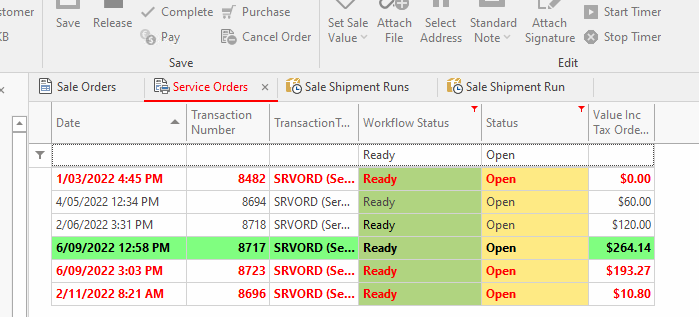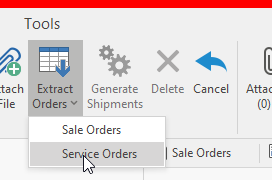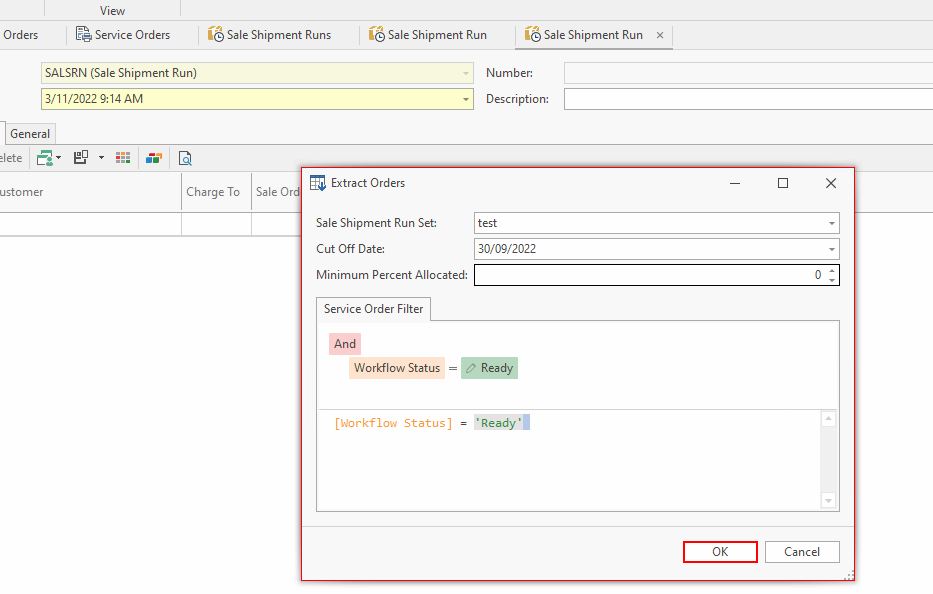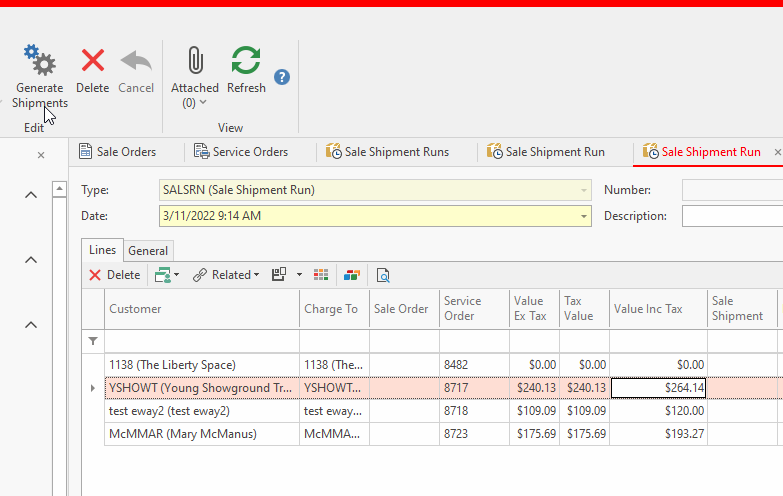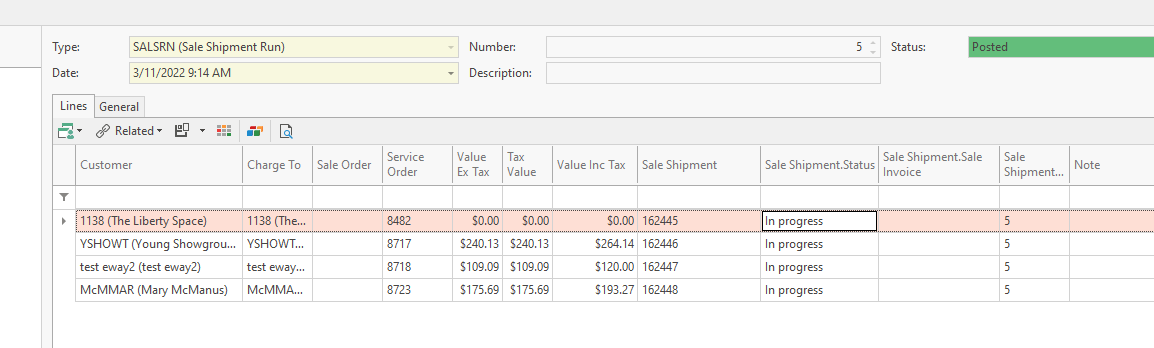Generating shipments for Service Orders using a shipment run
Overview
Readysell allows you to create sale shipments for service orders, whereby the work has been completed and the workflow status of the service orders are set to Ready.
The shipments that are created have a status of INPROGRESS
Step 1
Reviewing Service Orders ready to create the shipment and invoice
- Log into readysell
- Select Service Orders
- Review the service orders first of all to ensure that you have service orders ready to be Shipped/Invoiced
- Drop the filter at the Ribbon and Select Outstanding Service Orders
- Each site has different workflow status. Depends on how you have set these up and what workflow status you are using to determine if the service order is ready to be Invoiced
- Filter fort Status = Open and the appropriate workflow status. In this example I will filter for workflow status = ready
- Sort the service orders by date so that you know which ones you which to create shipments for as you need a cut-off date
- Alternatively, review your service order and get them to the workflow status if they are ready to have shipments created.
- Note: Screenshots are of test data only
Step 2
Running the Sale Shipment Run for Service Orders
- Log onto Readysell>Sale Shipment Runs
- Note: You will need to have reviewed the service orders first of all.
- Click on New
- The date of the shipment run will be as of the date you created and posted it
- Enter a Description to best describe this run
- Click on Extract Orders
- Select Service Orders
- Select a Sale Shipment Run Set (if you don't have one created, then create one)
- Insert a cut-off date.
- Create a Service Order Filter if need be
- Make the Minimum percent allocated = 0
- In my eg, I only want to create shipments for service orders with a date less than 30/9/2022 and workflow status = Ready. You don't have to have a filter as the system will extract the ones with a workflow status of Ready either way.
- Click on OK
- Check the result in the list
- If you don't wish to Create a shipment for any one of the service orders that have appeared within the list, you can highlight and delete them, ensuring to Click on Save.
- Once you are ready to create the shipments, click on Generate Shipments action button in the top ribbon
- Once the shipments are generated, the shipment numbers will repopulate onto each of the sale shipment lines within the sale shipment run
- The status of the Shipments created are set to InProgress
Navigate to the shipments and review the shipments created