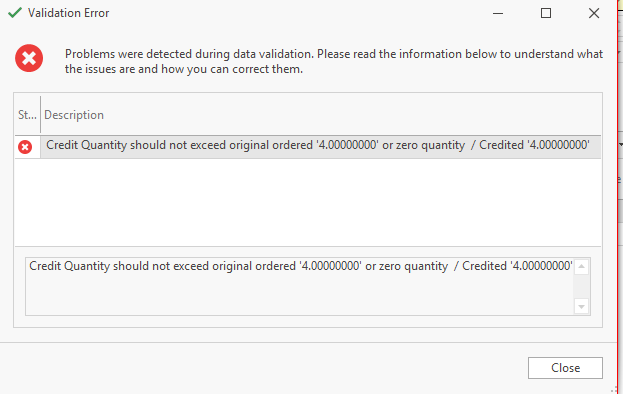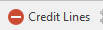Crediting a Purchase Receipt line
Overview
You can use the credit button on purchase receipts to select and credit one or more lines on the purchase receipt ONCE ONLY.
If you try to credit a purchase receipt line that has already been fully credited you will get an error message.
Procedure
- In the Navigation panel, click on Purchasing
- Click on Receipts
- Select the required purchase receipt
- Highlight the line you will like to credit
Click Credit Lines.
- A new Supplier credit request Will be generated.
- Once you have finished...
- Click on button Save and use the Show in Report button to print or email the purchase order to the supplier. See below for Printing and emailing purchase orders for more information.
OR - Click on button Send which has 3 options
- Email (Background) - this means the purchase order will automatically save and then send straight off to the supplier's default email address without you having to type anything in
- Email (Prompt) - this means the purchase order will automatically save and then a prompt window will open showing the supplier's default email address (without you having to type anything into this field), your email address, the subject line. You can key in the body to the email, check what it will look like before you send it (Preview tab) and see what attachments are on this email (usually only the purchase order by default). Click on button Send to actually send the email when you are ready.
- Print - prints off the purchase order to whatever printer is defaulted in your workstation settings.
- Click on button Save and use the Show in Report button to print or email the purchase order to the supplier. See below for Printing and emailing purchase orders for more information.