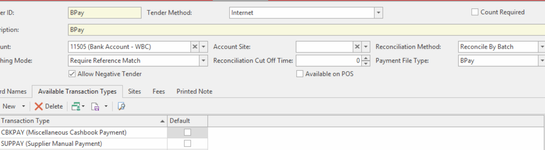Setting up automated generation of Bpay Supplier payments.
Overview
BPAY is an electronic bill payment system in Australia which enables payments to be made through a financial institution's online, mobile or telephone banking facility to organisations who are registered BPAY billers.
BPAY is a registered trading name of BPAY Pty Ltd, a wholly owned subsidiary of Cardlink Services Limited. Cardlink is owned equally by the four major Australian banks: Australia and New Zealand Banking Group Limited, Commonwealth Bank of Australia, National Australia Bank Limited and Westpac Banking Corporation.
Readysell allows you to export your bulk payment information as a Bpay file. This file can then be uploaded to your bank account through Internet Banking, with all the details populated and calculated for you.
You must set up Bpay details on your suppliers in Readysell before you can use them. See details below.
Configure the tender
- In the navigation bar, click Administration then click Tenders.
Check and see if a tender already exists, if not follow steps below to insert one. - Click on New
- Tender id = BPAY
- Tender Method = Internet
- Count Required = Off
- Description = Supplier Payments via Bpay (or something to best describe the tender)
- Account = Bank account in which the money is being presented. Refer link Tenders
- Account site = Usually the same bank account with a site id. Refer link Tenders
- Reconcilation method = Batch (if using a file upload). Check and see how the money is presented on your bank statement firstly. Refer link Tenders
- Matching Mode = Depends upon how the transaction appears on your bank statement. Check with Readysell or refer link Tenders
Payment File Type = Bpay. Refer link Tenders
Click on the Tab of 'Available Transaction Types' and insert both Suppay and Cbkpay
Click on Save
Verify your bank accounts are correct
Note: This step assumes you have already set up your bank accounts. See Bank Accounts for more information on setting them up.
- In the navigation bar, click Financials.
- Click Cash Book then click Bank Accounts.
- For each bank account you have, click the General tab and ensure the bank account name, BSB and account number are correct.
Set up suppliers
These steps allow the payment run to use the supplier's Bpay Biller Code and Bpay Customer Reference . You must complete this step for every supplier that you want to include in the Bpay file.
- In the navigation bar, click Relationships then click Cards.
- Select the supplier you want to set up with the Bpay deatails. (To make this easier, you can filter the list to show only suppliers with a Supplier Tender = Bpay if you have set this up already)
- On the Settings tab, click Supplier Settings.
- Enter the Bpay Biller Code, Supplier Tender = Bpay (or whatever you called the tender) Click on Save
- Still on the Settings tab, click on Site-Specific Settings tab
- For each site insert the Site id and the Bpay Customer Reference for that site for that one Supplier.
Click on Save.
When running the supplier payment run, there is a flag 'Split site' (for multi site users)
If “Split Site” is turned off, then the site that will be used is the site of the user on the header of the payment run irrespective of what the open item details the site belong to. This is the same as how payment runs currently work.
If “Split Site” is turned on, then there will be one payment generated for each site with open items requiring payment for that site. In either case, whatever the “Site” is on the payment, you’ll need to have the BPAY information populated onto the Supplier’s card (under site-specific settings tab).Eg: If you have 1 cardid for a Supplier say Telstra and you are a multi site with different customer payment references for each site. Then you would set up 1 cardid for Telstra, add each site and each customer payment reference and when you extract your payment run you would tick 'split by site' so that the bpay payment uses the site and reference on the header level of the payment run.