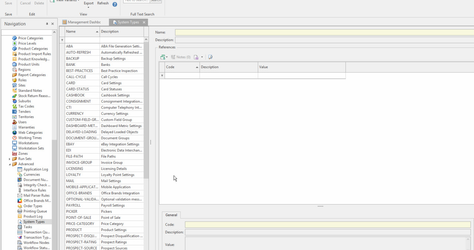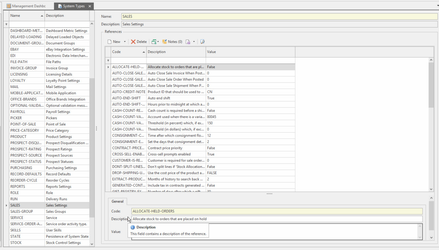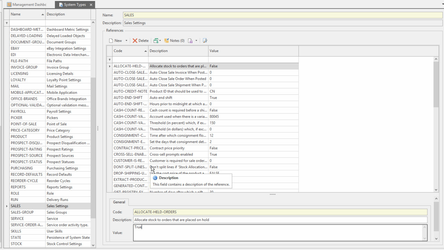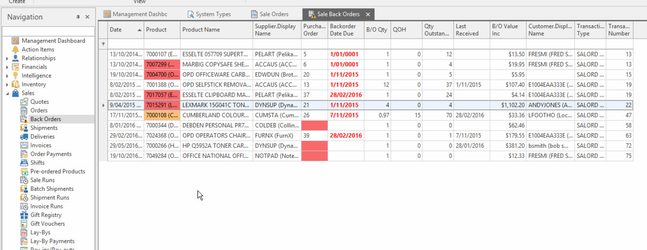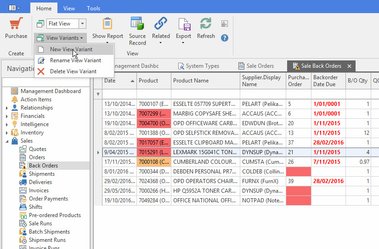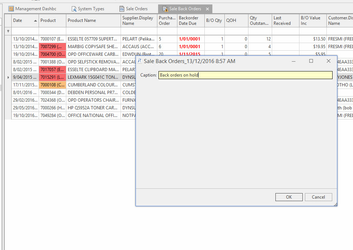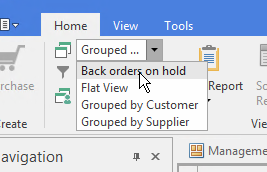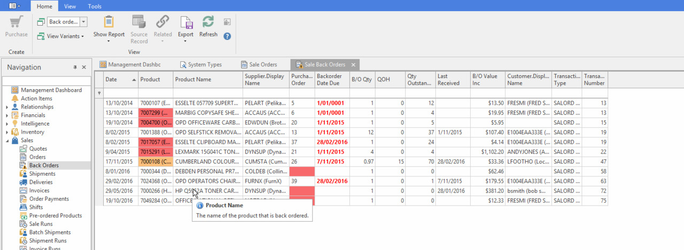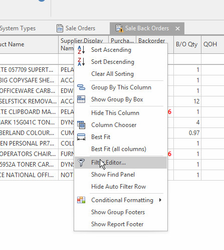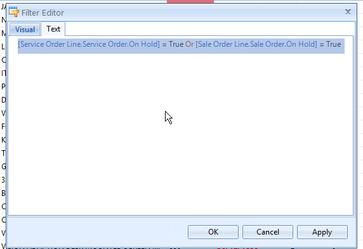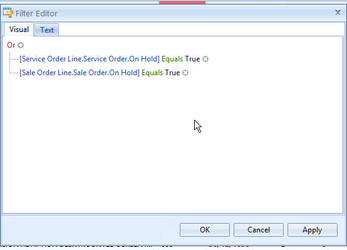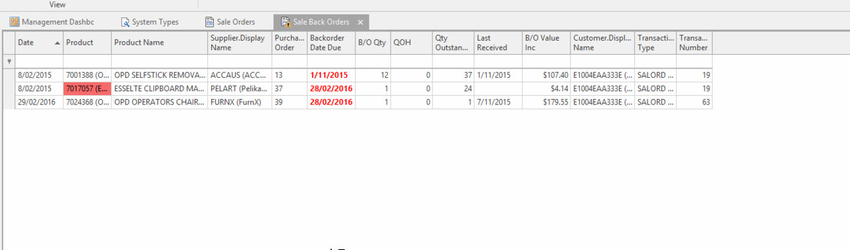Displaying a list of sale back orders for held sales
Overview
Some dealers like to be able to see which sale back orders are for held sales. To do this you have to set the system to allocate stock to held sales. Then create a view variant on sale back orders to show which sale back orders are on held sales.
Procedure
You can change a system reference so stock stays allocated to sales on hold. See screen print below and user guide https://readysell.atlassian.net/wiki/display/RSELL/Sales+system+type
From the Navigation panel, select "Administration" then "Advanced" then "System types".
Find the system type "SALES". Then inside the list of system references for sales find “ALLOCATE-HELD-ORDERS”.
Turn the value on the “ALLOCATE-HELD-ORDERS” system reference in the “SALES” system type to True. Do this by changing the value shown at the bottom of the screen. You can make the change directly in the list of references, but that is a bit harder to manage.
Select "Sales" then "Sale Back Orders" from the navigation panel
Click on view variants, select "new" and enter "Back orders on hold" as the caption for the view variant then select "OK". The view will probably change to some other view. Find the "Back orders on hold" view in the list of view variants and select it again.
Right click on the column heading and select "filter editor". Then past the text below into the text panel on the filter editor. Then click ok. The list should then only show you sales back orders that are for a sale that is on hold. If the screen shows as blank the first time. Find one of the sale orders that have back orders and put it on hold manually. Then try this list view again, just to prove it is working.
[Service Order Line.Service Order.On Hold] = True Or [Sale Order Line.Sale Order.On Hold] = True