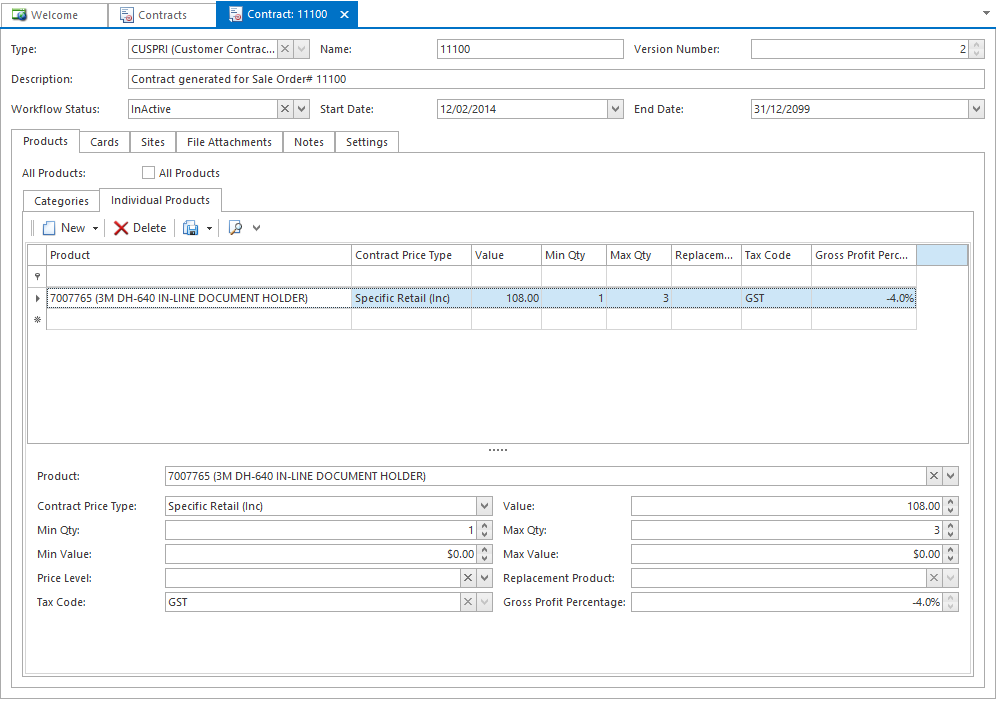Click New Version. The Contract window displays with the existing contract's information.
|
If you click on Close Contract the Contract will remove from the sale when you make changes. If you intend on creating a new version of the existing contract do NOT hit the close contract button. Always use the New Version Button |
- Use the fields in the header to change the contract's name or description.
- Use the Cards tab to add or remove customers or suppliers.
- Use the Products tab to add or remove products.