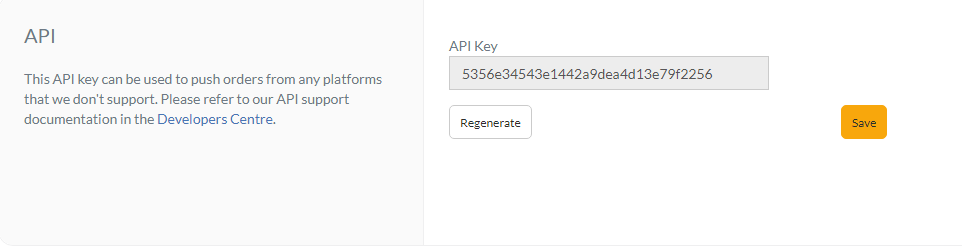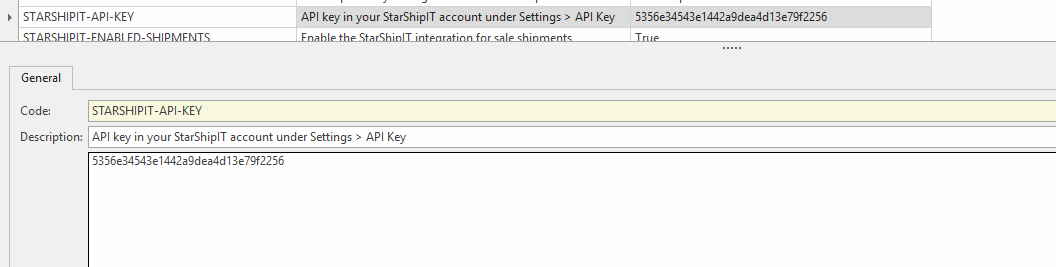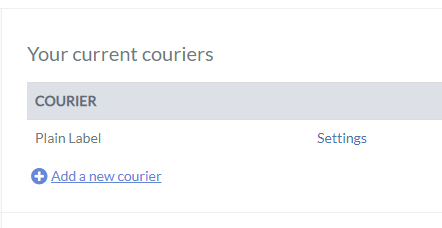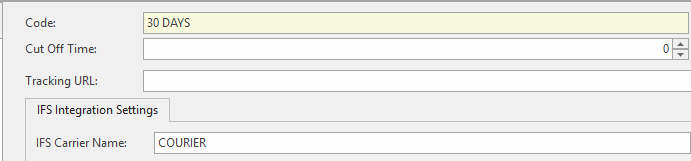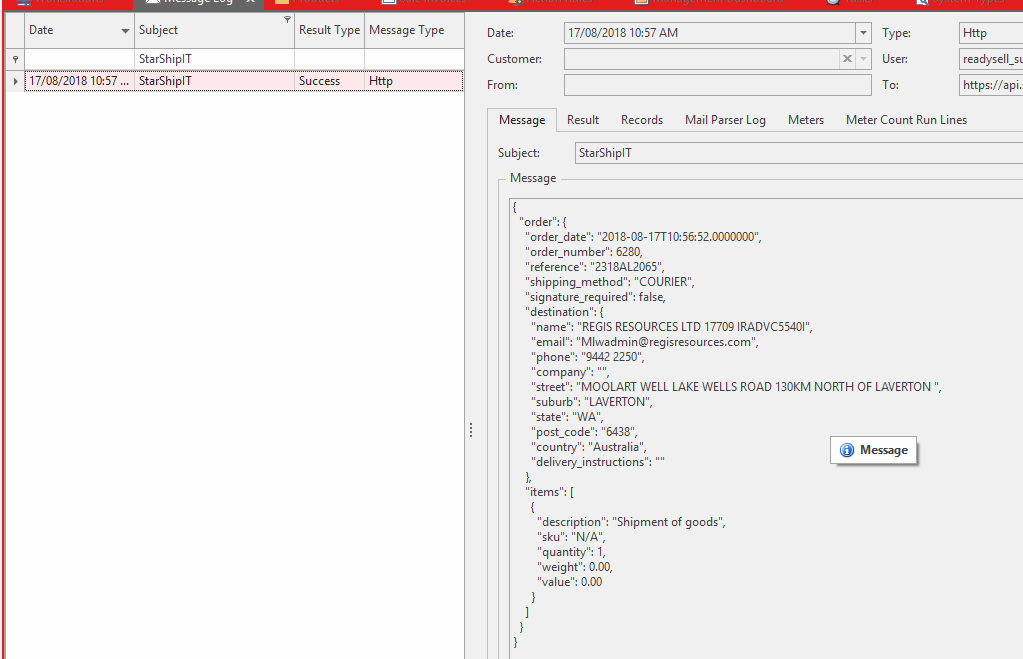...
- Go to https://app.starshipit.com/Account/MemberLogin.aspx and log in with your account details
Go to "Settings" > API and Copy the API Key
Expand title Show me In Readysell, navigate to Administration > System Types Under the "CONSIGNMENT" system type, find "STARSHIPIT-API-KEY" and paste the API Key in the Value.
Expand title Show me - Paste "STARSHIPIT-SUBSCRIPTION-KEY" in the value of the system reference. (This is supplied by Readysell)
- Set "STARSHIPIT-ENABLED-SHIPMENTS" to "True"
In StarShipIT, go to "Couriers" and copy the name of the courier
Expand title Show me - In Readysell, navigate to Administration > Carriers
Find a carrier, and paste this into the "Carrier Name" field and then flush the cache
Expand title Show me - Find a shipment and add consignment details
- Select the carrier you picked in step 8, ensure the quantity is greater than 0
- Finalise the shipment
Go to Relationships > Messages, and make sure that the API request was successful
Expand title Show me - If so, go to StarShipIT and make sure the label is there
- refer to documentation link: https://support.starshipit.com/hc/en-us/articles/115000487123-Fulfil-orders for further information on how to use the StarShipIt website from here on.
- Readysell does not train you on how to use the StarShipIt website or what the steps are once you have to go to the StarShipIt website as Readysell does not configure the StarShipIt program.
- Please note: you can visit the StarShipIt website on: https://www.starshipit.com/contact-support