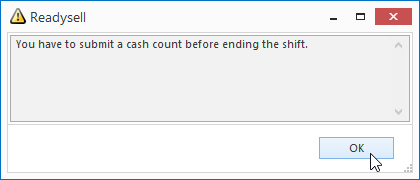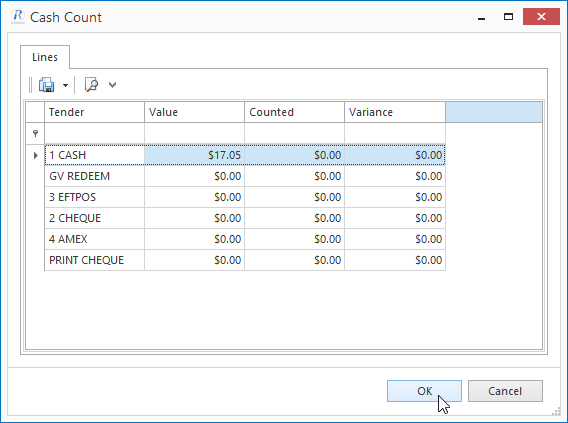...
- From the Navigation panel, double click of Sales then click on Shifts
- Click on End Shift button on the ribbon line and select either
- End current shift or
End shifts(by workstation set)
Expand title Show me
If the Sales System Types Cash Count Required is set to True then a pop-up window appears. Advises user to submit cash count before end shift can proceed
Expand title Show me - Click on Cash Count button on the ribbon and select either
- Cash Count(by shift) or
Cash Count(by workstation set)
Expand title Show me
Change the Counted column values to your actual counted tender figures
Click on OK to submit the cash count
Expand title Show me Info Observe that cash count is posted
Expand title Show me - Click on End Shift button and select the required shift
Click on Yes to confirm the ending of the current shift
Expand title Show me Info Observe the shift End Date field indicating the shift end date
Expand title Show me
...