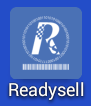...
You will need to check your device is supported. Click on Supported hardware devices to check.
- You will need to go to the app store depending on your device.
- If you have an android device go to the Play Store
- Search for Readysell Mobile
An icon will appear
Expand title Show me - Click on the Readysell icon to install
The application information page will appear with an option to INSTALL
Expand title Show me Click on INSTALL
Once the app is installed you will have a Readysell Mobile App icon on your tablet
Expand title Show me - Click on the icon to open app
Welcome page will appear of the app
Expand title Show me - Click on Login to your own system
Login screen will appear
Expand title Show me - Enter your server host which is your store code e.g., storecode.readysell.com.au:8206net
- Enter your Readysell User name and password then click on Log On
...
Ensure your iPad device iOS software version is up to date i.e., iOS 8.3 or later.
Tip * Go to your device Settings > General> About and check the version.
* If the version is not at 8.3 or later then click on Software update in the same section to update to the latest version.
Once verification of iOS version is complete, open the TestFlight email invitation then click on 'Open in TestFlight' below screen will open.
Expand title Show me - You may need to enter your Apple ID/ Password
- Click on ACCEPT
Once accepted you will get a Readysell icon and a INSTALL app button.
Expand title Show me - Click on INSTALL
- The Readysell Mobile app will now install
...