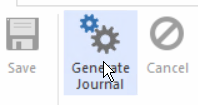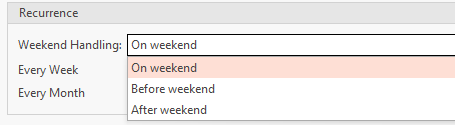If you need to enter the same journal every month, you should set it up as a standing journal. A
A Standing Journal can automatically create a series of general journals that repeat over time overtime on a regular basis.
For example to record monthly depreciation on a motor vehicle.
You would Debit Depreciation Expense and Credit Accumulated Depreciation every month.
Standing Journal Transaction Type = 'GLSTAN'
...
- From the Navigation panel click Financials, click on General Ledger and then click on Financials>Standing Journals
- 'Click on 'New'
- Enter a date
- Enter a Description description in the 'Description' field to best describe the Standing Journal
- Enter the 'Manual Value' of the Journal
- If the Journal is to be reversed at some point in time click on the checkbox 'Auto Reversing' and turn tick ON if not leave it Blankthe tick OFF
On the Line levelLines tab, commence selecting the general ledger accounts that make up this Standing Journal
This master standing journal will always have a status = OpenExpand title Show me - You can enter a different description on the line level or leave the default description that populates from the header
- Enter the value being in either a the debit or credit field
- Continue entering all the general ledger accounts and values
The Computed Debit Value must equal the computed Credit Value and this must equal the Manual Value.
Click on the Save action button
You can now do one of two things.
Leave this Standing Journal Open and Manually Click on Generate Journal action button when you need to OR set up the required recurrance recurrence rule on a Standing Journal by clicking on the General Tab(see instructions below) and allow the system to create the Journal.
Generating the Standing Journal Manually
- Highlight the standing journal that has been entered
Click on 'Generate Journal' action button from the top ribbon
Expand title Show Me Now enter a date to stand for the journal that is about to be created and click on OK
Expand title Show Me The system will create a General Journal for you with a transaction type of 'GLJSTD' and with the date you entered and a Status = Posted
You can manuall manually generate as many General Journals from this Standing Journal as you like.
Creating Recurrence General Journals from a Standing Journal
- Highlight the standing journal that has been entered
- Click on the tab 'General Tab'
- You will see a Recurrence Table that needs setting up.
Activate the settings that best suit your requirements and click on Save. Click
on Save.'Weekend Handling' and select when you will require the recurring payment to be applied if the day selected happens to fall on the weekend.
Expand title Show me Select the appropriate rules that will apply to each standing journal entered
Expand
NOTE: There is a task that needs to be activated to auto-generate this recurring journaljournals. Readysell can help you with the set up of this task
- called 'Generate Recurring Transactions.' If this task is not activated until after the rules on the standing journal then the journals will not be created until the date on the Journal is met.
| Recurrence | Every Week | Every Month | Day of Week | Day of Month | Until |
|---|---|---|---|---|---|
| Every Week | True |
| Select Day Of Week eg Monday |
| Enter the last date/month/year for the auto generation | |
| Every Month |
| True |
| Select Day of the Month eg 5th | Enter the last date/month/year for the auto generation |
| Expand | ||
|---|---|---|
| ||
| Expand | ||
|---|---|---|
| ||
...