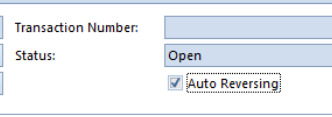This journal is used primarily for year-end accruals. You can also use this journal in any situation where automatic reversal of entries is needed. When you close the month, each entry has its debit and credit amounts reversed and turned into reversing entries for the next month.
- Log onto Readysell
- Click on 'Financials'
- Click on 'General Ledger'
- Click on 'Journals'
- 'Click on 'New'
From the Navigation panel, click on Financials, click on General Ledger then click on Journals
- Click on New
- Enter the Date of the Journal
- Enter the 'Manual Value' of the transaction
Click on
'Auto Reversing
'
Expand - Enter a Description in the ' Description ' field
field - Commence selecting the general ledger account
account- You can enter a different description or leave the default description
- Enter the value being either a debit or credit
- Continue entering all the general ledger accounts and values
- The Computed Debit Value must equal the computed Credit Value and this must equal the Manual Value.
- If so click on one of the follow to complete the journal.
- 'Save' will save the transaction and leave it outstanding
- 'Save and Close' will save the transaction and close out and leave it outstanding
- 'Save and Finalise' will save and create the journal and also create the reversal journal dating it the first day of the next month.
- 'Finalise and New' will finalise and create the journal and also create the reversal journal dating it the first day of the next month and leave in the window to continue with next journal entry.
...