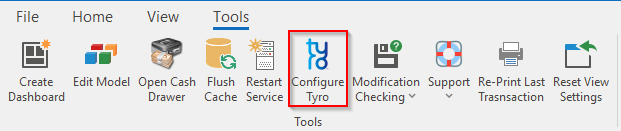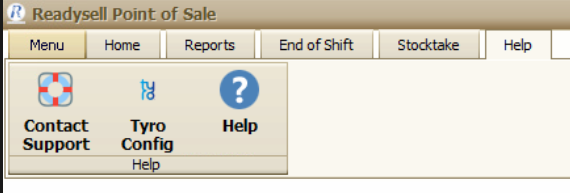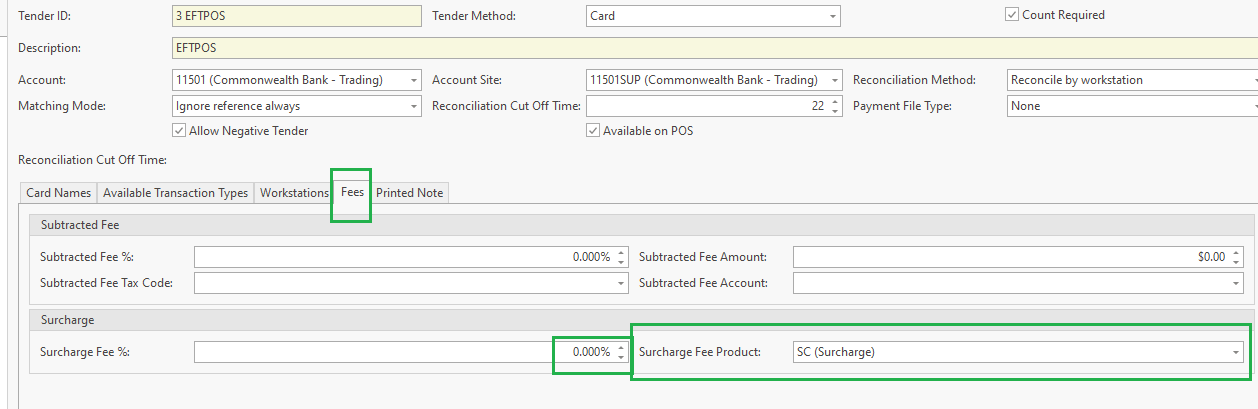...
- Merchant ID from Customer.
- Terminal ID from the EFTPOS device supply from Tyro.
- The name of the workstation which is it is installed on.
- Download the TTA Software, which can be downloaded from the link. https://tyro.com/integration/ or https://tyro.com/tta
Once these details and equipment have been supplied, follow the guide below which is explain all steps involved with the configuration of the tyro setup.
https://tyro.com/content/uploads/2014/09/TTA-Installation-Guide-2014-04-15.pdf
NOTE: The Default password (If required) to access the integrated POS to pair the terminal using is "2580". This may change if the client has been given another code.
| Note |
|---|
You cannot have PC Eftpos and Tyro installed on the one workstation. |
Configuring Readysell Cloud with Tyro
- Retrieve the required information from the user (As mentioned below) and log into the PC within their session.
- in their open client, Click on the Tools tab in the top ribbon and then click on the configure tyro button.
- This will open the Tyro Terminal Adaptor. you will in the following Details
- Merchant ID: (provided from the store)
- Terminal ID: (provided from the store)
- Pos System Name: No change required
- Printing Location: Select Print EFTPOS receipts locally
- Apply to all users on this computer: remains blank, no tick.
- Once these details are filled in, Have the staff member working with you click on the OK for the Pair with POS screen on the tyro terminal (refer to the tyro manual to access the Pair with POS screen), while the press OK, click the Save and Pair Button in the adaptor to pair the unit.
- Once this complete the device is paired, the test the unit with a card-based transaction to confirm that it is working.
Configuring Retail POS with Tyro
To enable surcharge integration from terminal :
- Open registry editor (regedit).
- Create or Update value true / false (lower case) on key " ReadysellEnableSurcharge " [hint. this should be same location with key "installdir]
(32 bit system " HKEY_LOCAL_MACHINE\SOFTWARE\Tyro" ,
or
64 bit system "HKEY_LOCAL_MACHINE\SOFTWARE\Wow6432Node\Tyro")
Surcharge
and surcharge product must be selected from the Tender with nil surcharge fee (set in Tyro terminal) :